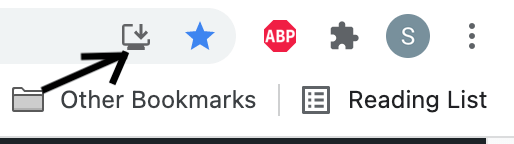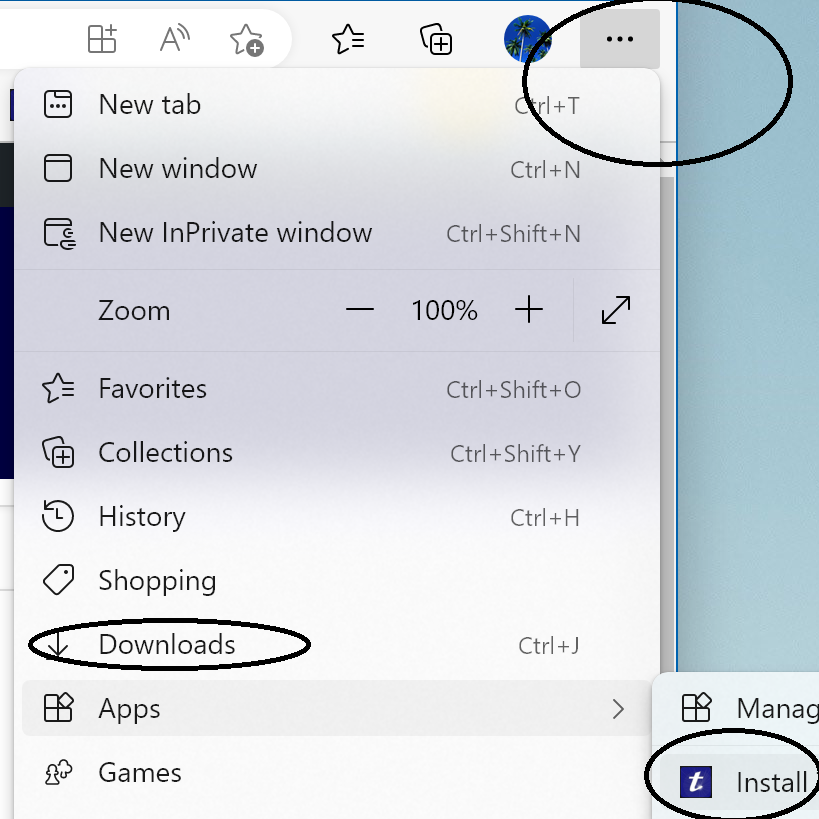How to Install App
iOS (iPhone and iPad)
To Install this App : No App Store Needed (its not there!). Just go to : Internalmed.app Once it loads in iOS in Safari for example, hit the “up arrow” at the bottom of safari and scroll to find “Add to Home Screen” then click “ADD”. This will create a nice little icon for the program
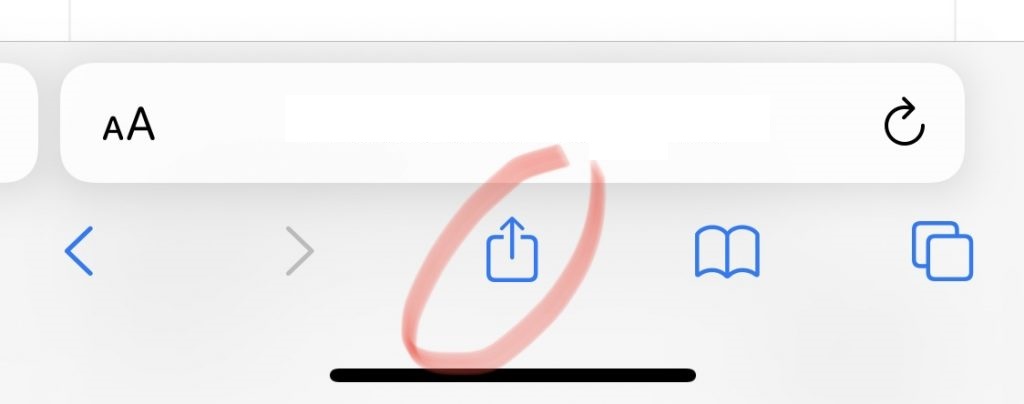
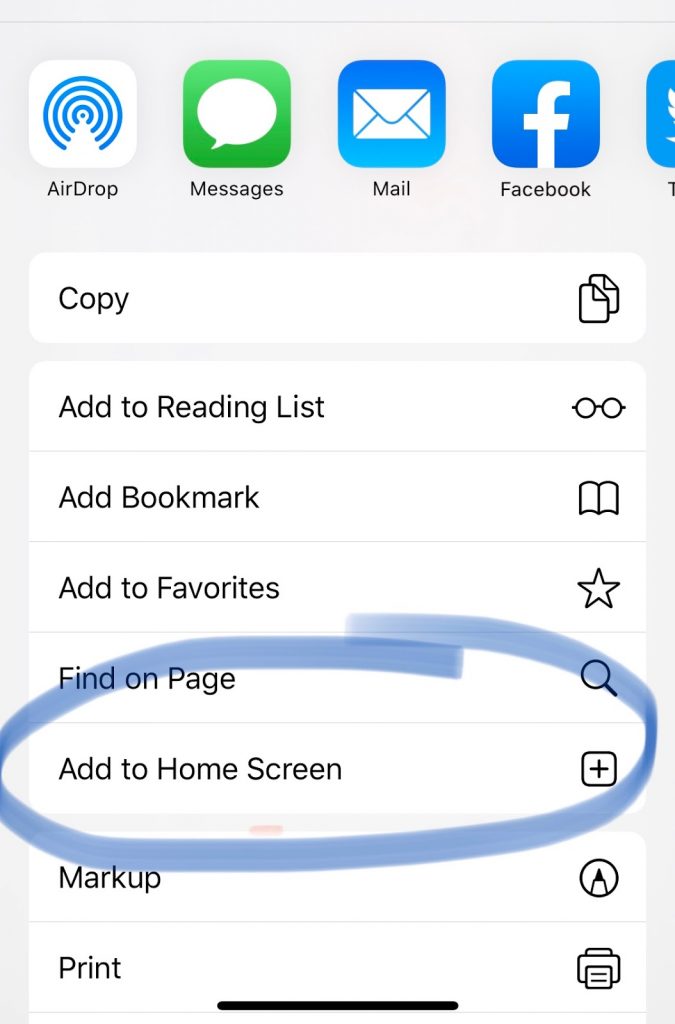
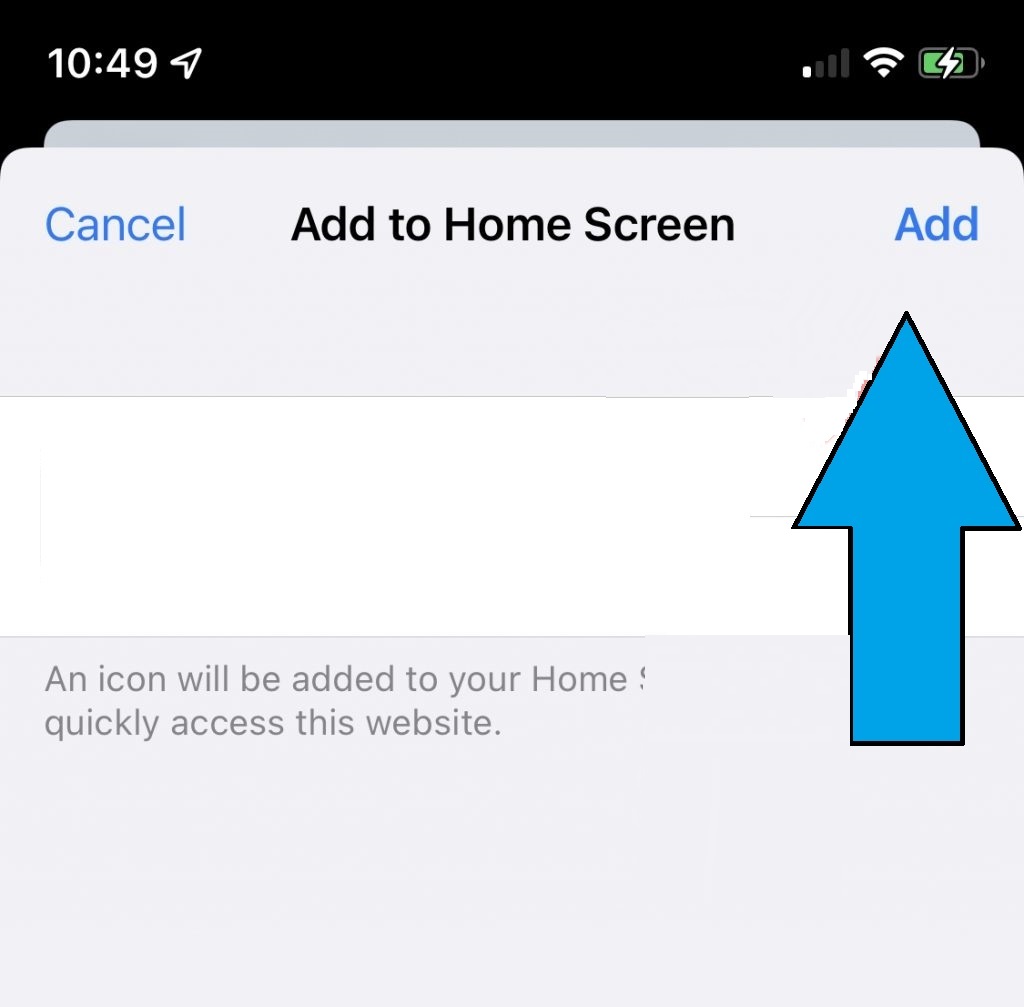
Android
Choose “Add to Home Screen” in the Samsung Browser for Samsung Devices or Chrome for Google Phone
Chrome or Edge (Windows, Linux or MacOS)
For Chrome or Edge browser on Windows or macOS or Linux: Just go to : Internalmed.app – Look for the (+) sign in the address bar and click to Install. Or from the menu (top right 3 dots), choose “Install Internal-med”